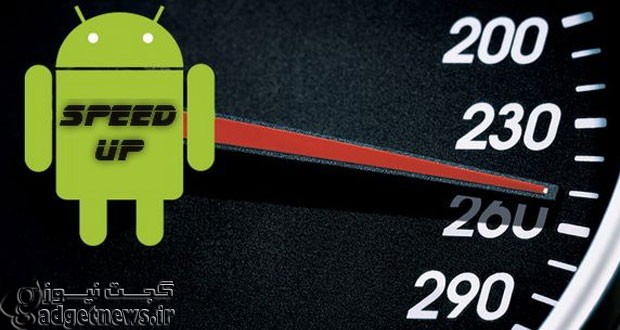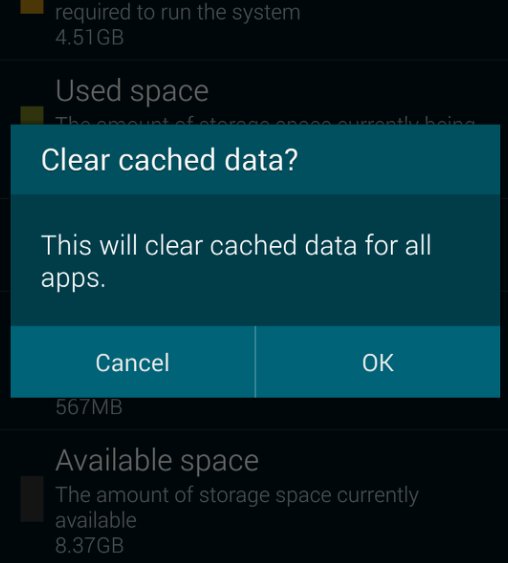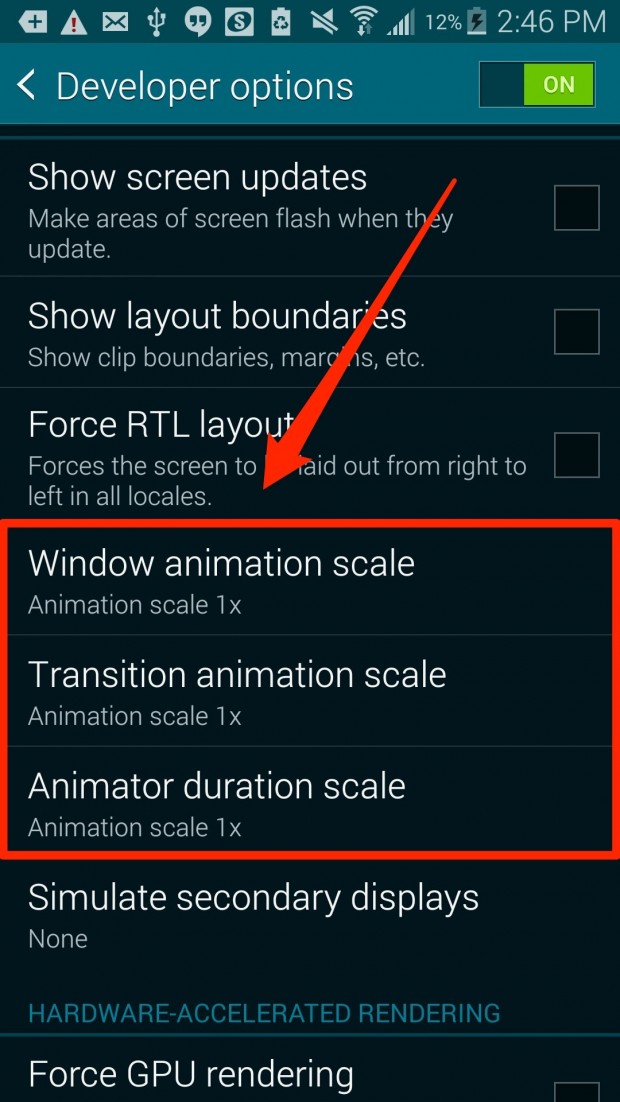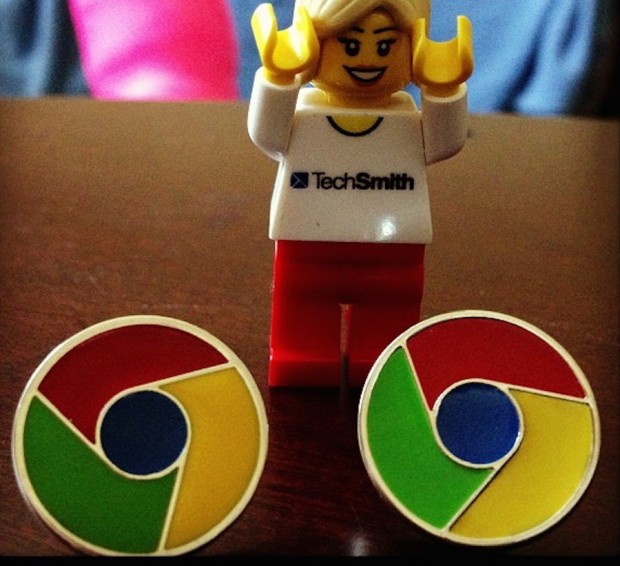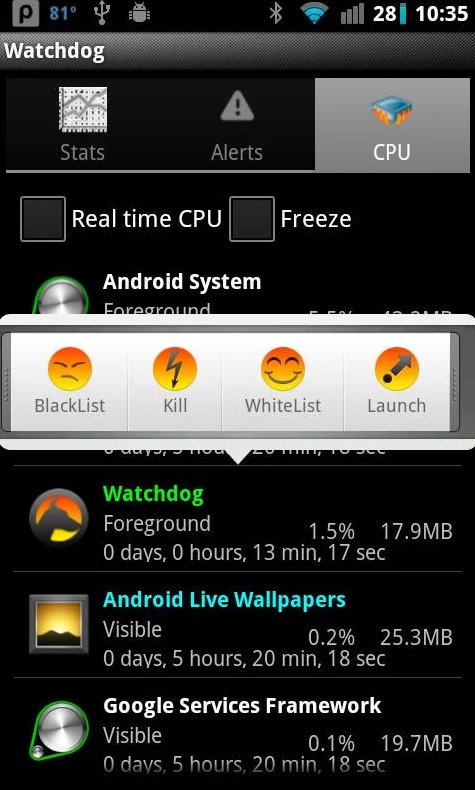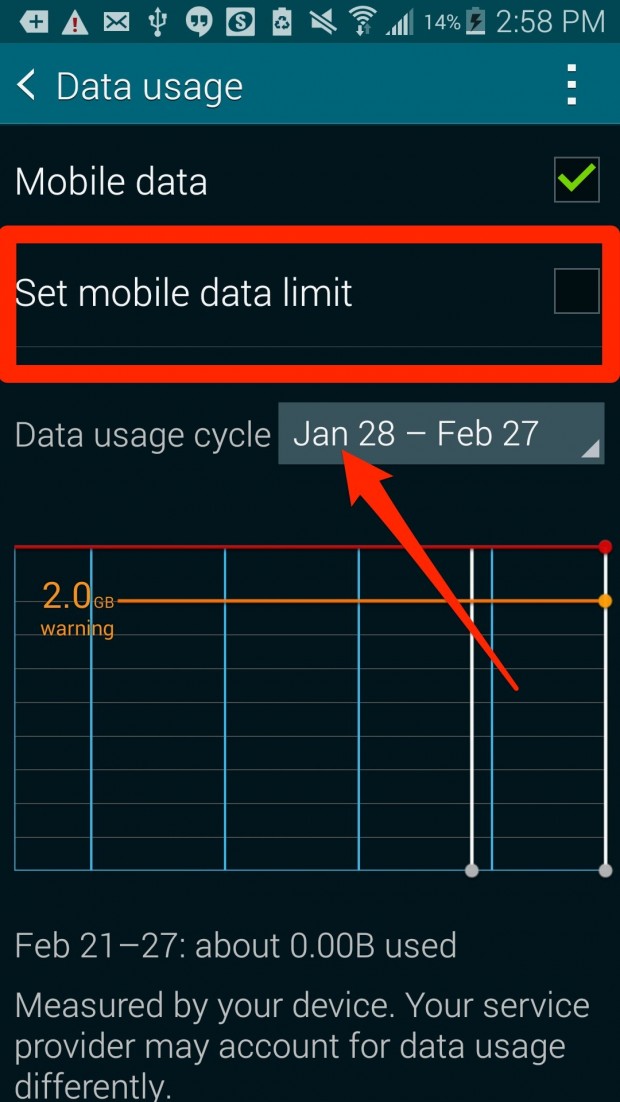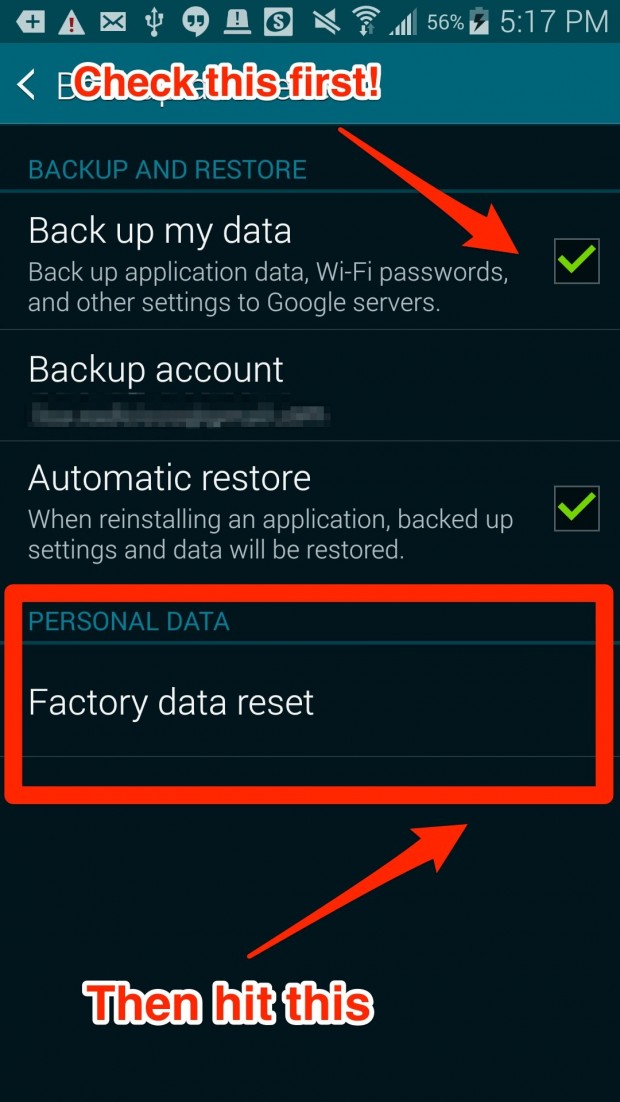وقتی صدها دلار را خرج خرید یک اسمارت فون جدید می کنید طبیعاتا انتظار دارید تا مدت ها برایتان بخوبی و بدون دردسر کار کند. متاسفانه عوامل جزئی بسیاری وجود دارد که می تواند به نوعی سرعت گوشی شما را کاهش دهد که شما از آن ها بی خبرید. در ادامه قصد داریم تا 10 روش را به شما ارائه دهیم تا با بکارگیری آن ها عملکرد گوشی های اندرویدی خود را بهبود بخشید.با گجت نیوز همراه باشید.
 1. قدم اول ، گوشی خود را ری استارت کنید
1. قدم اول ، گوشی خود را ری استارت کنید
برخی اوقات همه ما فراموش می کنیم که گوشی هایمان هر از چند گاهی نیاز به ری استارت دارد درست مانند هر نوع کامپیوتر دیگر. پس قبل از آنکه دست به اقدامات دیگری بزنید توصیه می کنیم حتما یک دور گوشی اندرویدی خود را ری استارت نمایید.
 2. مطمئن شوید که سیستم تان به روز است
2. مطمئن شوید که سیستم تان به روز است
اگر گوشی اندرویدی شما کند کار می کند این احتمال وجود دارد که جدیدترین بروزرسانی ها انجان نشده است. برای انجام این کار به بخش Settings >About device >Software update بروید تا مطمئن شوید همه بروزرسانی های لازم را انجام داده اید.
 3. اپ ها، عکس ها، و کلا هر چه که دیگر بدان ها نیاز ندارید را پاک کنید
3. اپ ها، عکس ها، و کلا هر چه که دیگر بدان ها نیاز ندارید را پاک کنید
اگر هنوز هم گوشی تان کند است، عکس های قدیمی داخل گوشی تان، و همچنین اپلیکیشن های غیر ضروری یا فایل های موزیک که دیگر بدان ها تمایل ندارید را پاک کنید. این کار سرعت گوشی تان را به طرز قابل توجهی بالا می برد.
 4. ذخیره گاه اپلیکیشن (app cache) خود را پاک کنید
4. ذخیره گاه اپلیکیشن (app cache) خود را پاک کنید
گوشی اندرویدی شما برخی اوقات تصاویری مشخص و یا پاره ای اطلاعات مربوط به یک اپلیکیشن را ذخیره سازی می کند تا هر بار که برنامه ای را باز می کنید مدام مجبور به دانلود کردن آن نباشید. این البته یک ویژگی مثبت است خصوصا اگر می خواهید در جریان میزان استفاده از داده هایتان قرار گیرید. اما چنانچه سرعت گوشی شما پایین است می توانید این بخش را برای اپ هایی که بدان ها نیازی ندارید پاک کنید. برای انجام این کار به بخش Settings > Storage > Cached data بروید.
 5. از انیمیشن ها کم کنید یا آن ها را خاموش کنید
5. از انیمیشن ها کم کنید یا آن ها را خاموش کنید
شما می توانید با رفتن به بخش Settings > About phone و سپس اسکرول به سمت پایین در طبقه بندی به نام Build Number و لمس این گزینه برای 7 مرتبه، به منویی دسترسی پیدا کنید که Developer options نام دارد و تمامی برنامه های انیمیشنی که ممکن است در گوشی تان وجود داشته باشد و باعث کندی گوشی شما شده باشد را پیدا و غیر فعال نمایید.
 6. از کاستوم رام ها استفاده کنید
6. از کاستوم رام ها استفاده کنید
از آنجایی که سیستمعامل اندروید به صورت Open Source یا متنباز عرضه شده است هر توسعهدهنده و برنامهنویسی قادر است آن را به دلخواه خود تغییر دهد. CyanogenMod و AOKP دو تا از محبوب ترین کاستوم راهم های اندرویدی هستند. چنانچه گوشی اندرویدی قدیمی دارید که ورژن های جدید اندروید را دریافت نمی کند می توانید با نصب ROMیک کاستوم علاوه بر استفاده از امکانات این نسخه سفارشی ، عملکرد گوشی خود را هم به طرز چشم گیری افزایش دهید. منتها توجه داشته باشید که برای نصب کاستوم رام ها حتما باید گوشی اندرویدی خود را روت کنید که گارانتی دستگاهتان را باطل خواهد کرد. روتینگ (ویژه کاربران اندرویدی) به کاربران این اجازه را می دهد تا به قسمت هایی از گوشی و سیستم عامل دسترسی پیدا کرده و کارکردهای جدید و بیشتری روی آن اجرا کنند.
 7. اگر تنها از کندی مرورگر کروم گوشی تان اذیت شده اید، راه حلی برایش داریم
7. اگر تنها از کندی مرورگر کروم گوشی تان اذیت شده اید، راه حلی برایش داریم
اگر متوجه شدید که مرورگر کروم نصب شده روی گوشی اندرویدی تان کند کار می کند، می توانید به این اپلیکیشن اجازه دهید تا برای سریعتر کار کردن از حافظه بیشتری بهره گیرد. برای انجام این کار تنها کافیست کروم را با تبی جدید باز کرده و آدرس chrome://flags/#max-tiles-for-interest-area را تایپ کنید. سپس منویی پدیدار خواهد شد که به شما اجازه میدهد تا نحوه استفاده کروم از حافظه را تغییر دهید. شما باید به جای حافظه پیش فرض 128 از حافظه 512 استفاده کنید و بدین ترتیب مرورگر کروم شما با سرعت بسیار خوبی کار خواهد کرد.
 8. مراقب اپ های انرژی تخلیه کن باشید !
8. مراقب اپ های انرژی تخلیه کن باشید !
برخی اوقات دلیل بسیاری باگ ها یا مشکلاتی که برای گوشی اندرویدی شما پیش می آید ناشی از اپلیکیشن هاست. با این حال بسیار سخت میتوان تشخیص داد که کدامیک از اپ ها دردسر ساز شده اند. اگر چنین اتفاقی برای شما نیز رخ داده است از اپلیکیشن Watchdog Task Manager استفاده کنید. این اپلیکیشن میزان استفاده هر اپلیکیشن از منابع گوشی شما را مورد بررسی و پیگیری قرار داده و اطلاعات بدست آمده را در اختیارتان قرار خواهد داد.
 9. داده های پیش زمینه را غیر فعال و یا محدود کنید
9. داده های پیش زمینه را غیر فعال و یا محدود کنید
یکی از دلایلی که باعث کندی گوشی شما می شود ممکن است استفاده اپلیکیشن ها از داده های پیش زمینه باشد. شما می توانید با غیرفعالسازی و یا محدود کردن این داده ها سرعت گوشی اندرویدی خود را بالا ببرید. برای انجام این کار به بخش Settings > Data Usage بروید و برای مشاهده اینکه کدام یک از اپ ها از داده های پیش زمینه استفاده میکنند به سمت پایین اسکرول کنید.
 10. ریست فکتوری
10. ریست فکتوری
اگر هیچ یک از روش های فوق کارساز نبود و گوشی شما همچنان سرعت پایینی دارد باید عملیات ریست فکتوری را انجام دهید. در واقع ریست فکتوری تمام تنظیمات برنامه های نصب شده و هر چیزی به جز کارت حافظه را به زمانی که گوشی را خریده اید بر می گرداند بدین معنا که تمام برنامه های نصب شده پاک شده و همه تنظیمات به حالت پیش فرض خود باز می گردد. برای ریست فکتوری دو راه وجود دارد. Soft reset و Hard reset. نوع اول یعنی Soft reset برای زمانی است که به تنظیمات گوشی دسترسی داریم و Hard reset برای زمانی است که پسورد را فراموش کرده ایم. برای انجام این کار به بخش Settings >Backup و سپس reset>Factory reset بروید.
منبع : businessinsider
10 ways to make your Android phone run faster
10 ways to make your Android phone run faster
Unfortunately, there are tons of tiny factors that could be slowing down your phone that you might not even be aware of.
If you’re Android phone is feeling sluggish, try a few of these easy fixes.
First, restart your phone.
It’s easy to forget that our phones need a good restart every once in a while, just like any other type of computer. Before you take any other measures, try shutting down or restarting your phone.
Make sure your system is up to date.
If your phone is running slow, it’s possible that you may not have installed the latest Android software update. Head over to Settings >About device >Software update to see if there are any updates available.
Delete old photos, apps, and anything else you don’t need anymore.
Delete old photos, apps, and anything else you don’t need anymore.
Flickr/katsrcool
If your phone is still slow, try getting rid of files you don’t need. It’s easy to forget to delete old photos and music files, but getting rid of content is one of the easiest ways to get your phone running smoothly again. Apps could be using resources from your phone to perform processes in the background, which could be slowing down your phone. The less clutter, the better.
Clear your app cache.
Your phone will sometimes store certain images or pieces of data associated with an app so that it doesn’t have to download them every single time you open an app. This is generally a positive feature, especially if you’re trying to cut back on how much data you use. But, if your phone is running slow, there may be images stored on your phone from apps you don’t even use anymore. Delete these by going to Settings > Storage > Cached data.
Turn off or reduce animations.
Here’s a neat little trick — you can unlock an entirely new Settings menu within your Android phone that lets you get rid of animations in the Android OS to make it feel faster (via Android Authority).
Head over to Settings > About phone, and then scroll down to a category called Build Number. Tap Build Number exactly seven times. Once you do this, you’ll get access to a “Developer options” menu in the phone’s system settings. In this menu you’ll find categories like Window animation scale, Transition animation scale, and Animator duration scale. Tap each one and set it to .5x or off.
Try installing a custom ROM.
By installing a custom ROM, you’re essentially replacing the system files for Android with new ones that may add new features, as Android Authority explains. Since the code for Android is open-source, anyone can modify it. CyanogenMod and AOKP are two of the most popular ones.
If you have an older Android phone that’s no longer receiving software updates, installing a custom ROM will allow you to run more recent software on your phone. This could make it run faster if your phone’s current performance is sluggish.
Be warned: you need to root your Android phone to install any custom ROMs, which voids the warranty. Rooting is a process that gives you root permissions on your phone, hence the name. It’s similar to running a program as an administrator in Windows, as Lifehacker describes it.
If it’s just the Chrome browser that’s bothering you, there’s a way to fix that.
If you’ve noticed that the Chrome browser has been a little slow on your Android phone, there may be a way to fix that. You can allow the app to use more memory so that it runs faster, as Reddit user erythrocytes64 explained, which Wired picked up.
Simply open Chrome, launch a new tab, and type the following in the URL bar: chrome://flags/#max-tiles-for-interest-area. A menu will pop up that lets you change how much memory the browser uses. You should select “512” instead of the default “128” if you want to make Chrome run more quickly.
Watch out for apps that use a lot of processing power.
Often times, weird bugs or issues with your phone can be traced back to one app. The problem, however, is that it’s hard to tell which app is causing the problem. If you think this may be happening to your device, try using Watchdog Task Manager. The app monitors how much computer power and resources an app is using to let you know which one might be slowing down your phone.
Limit or disable background data
One reason your phone may be running slowly is because they could be using data in the background. Limiting or disabling this may not only speed up your phone, but it could help you cut down on how much data you use each month too. Navigate to Settings > Data Usage, and scroll down to see which apps are using data in the background.
If all else fails, try a factory reset.
If your phone is unbearably slow, try performing a factory reset. This will wipe all of your data, apps, photos, music, and anything else stored on your phone, so you’ll need to back everything up. A factory reset basically returns your phone to the condition it was in when you first bought it. It’s not guaranteed to make your phone faster, but if there is a problem caused by an app or file you downloaded and you can’t track it down, a factory reset will get rid of it. To do this, navigate to Settings >Backup and reset>Factory reset.
 گجت نیوز آخرین اخبار تکنولوژی، علم و خودرو
گجت نیوز آخرین اخبار تکنولوژی، علم و خودرو