
همانطور که در مطلب قبلي گفتيم شرکت مایکروسافت شب گذشته طي کنفرانس BUILD 2013 رسما نسخه preview ویندوز ۸.۱ را عرضه کرد.در این مقاله قصد داریم به طور جامع و کامل به بررسی این بستر نرمافزاری تازه بپردازیم. و هر چند جنبههای گوناگونی از این سیستم عامل پیشتر به اطلاع علاقهمندان رسیده است،اما خواندن اين مقاله خالي از لطف نيست.با گجت نيوز همراه باشيد.
مایکروسافت ساز و کارهای جستجو را دستخوش تغییر کرده و در رابط گرافیکی نیز تغییرات زیادی را اعمال کرده است. از سوی دیگر وجود برنامههای کاربردی تازه و ارتقا یافته در کنار برخی بهینهسازیها کار با ویندوز 8.1 را برای کاربران حرفهای و آماتور سادهتر از قبل میکند. بیایید از جنبههای گوناگون این ویندوز جدید را بکاویم. راستی، فیلم ویدئویی ضمیمه را از دست ندهید، که حاوی جزئیات قابل توجهی برای گیکهای ایرانی و علاقهمندان همیشگی مایکروسافت بزرگ است.
رابط کاربری
صفحهی آغازین را مال خود کنید
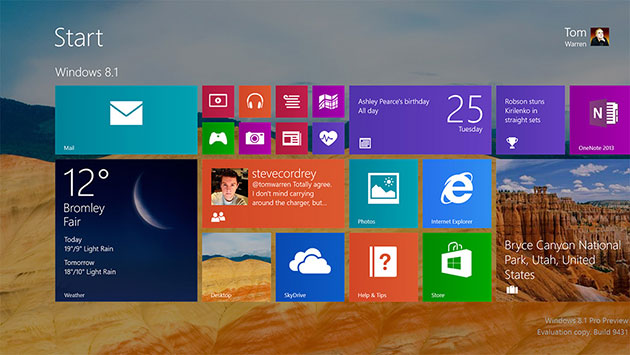
اغلب کانالها در ویندو 8.1 را میتوان بدون واسطه مشاهده کرد. از این گذشته، ابعاد تازهی کاشیهای زنده (Live Tiles) میتواند اطلاعات بیشتری را در اختیار کاربر قرار دهد. از سوی دیگر این بخش دارای حالت حرکتی بیشتری در بخش تصاویر زمینه شده است؛ و کاربر میتواند به سادگی تصویر صفحهی آغاز را تغییر دهد. حتی تغییر حالت بین حالت رومیزی و حالت «مترو» نسبت به قبل سادهتر شده است. حتی تنظیماتی برای ارتقای حالت رومیزی و دسترسی بهتر به تمامی برنامهها و استفاده از این حالت سنتی به صورت پیش فرض را خواهد داد.
به قول معروف، به نظر میرسد «گوش مایکروسافتیها بدهکار» حرف و حدیثهای کاربران ویندوز 8 بوده و کوشیدهاند در تهیهی ویندوز 8.1 قابلیتهای شخصیسازی بیشتری را به کاربر خود دهند. انجام تغییرات گسترده در صفحهی آغاز موجب نمیشود که خیلی زود به آن عادت کنید. به هر روی به نظر میرسد این بخش به نسبت ویندوز 8 بهتر شده و دیگر خبری از حرکات اشتباهی کاربر نیست. از سوی دیگر صفحهی قفل ویندوز تغییر کرده و کاربر میتواند از آنجا به دوربین دسترسی داشته باشد، سریعاً به برنامهی اسکایپ بروید یا با توجه به وجود قابلیت نمایش اسلایدی، تمامی تصاویرتان از حساب اسکای درایو به سادگی به رایانهی محلی شما منتقل شود. تمامی این موارد جزئی هستند، اما میتوانند در تبلتهای 7 و 8 اینچی آینده، کاربرد خوبی داشته باشند.
بازگشت دکمهی شروع
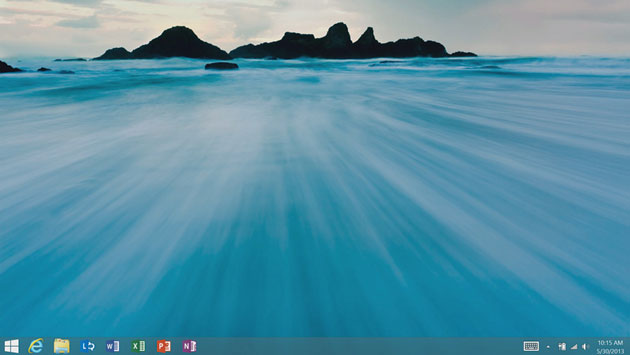
دکمهی شروع که رفتنش بحثهای زیادی را به وجود آورده بود، حال بازگشته است. این دکمهی دوست داشتنی ابزاری نمایشی است که شما را سریعا به صفحهی آغازین باز میگرداند. میتوانید با راست کلیک زدن بر روی این دکمه، به دستورات حرفهایتر برسید و رایانهی خود را خاموش یا ریست کنید. بازگشت این دکمه میتواند دشواریهای پیش آمده در ویندوز 8 را ساده کند. به هر حال ظهور مجدد این دکمه نمیتواند تاثیر خاصی بر دیگر قابلیتهای لمسی و بنیادین ویندوز داشته باشد – منظور نحوهی کار با نوار Charms یا صفحه کلید و موشواره است. خوشبختانه، میتوانید بدون نیاز به برنامههای ثالث، گوشههای صفحه را غیر فعال کرده و از دنیای «مترو» دوری بجویید.
بهره از چندین نمایشگر به صورت پهلو به پهلو و قابلیت Miracast
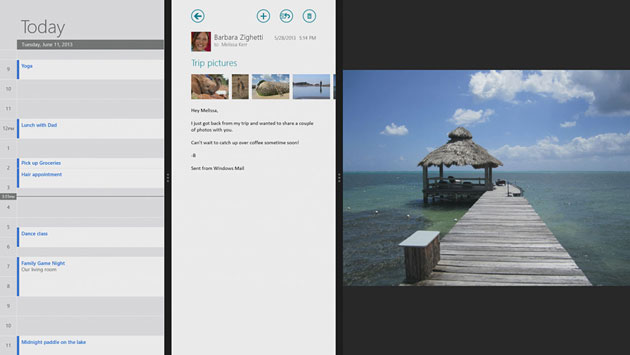
یکی از بزرگترین تغییرات در ویندوز 8.1 توانایی بهتر کنترل نمایش برنامههاست. در ویندوز 8، کاربر میتوانست برنامهها را به صورت پهلو به پهلو اجرا کند، اما این قابلیت به صورت نسبت 70 / 30 محدود بود. مایکروسافت در حال تغییر این محدودیتها در ویندوز 8.1 است به گونهای که کاربر میتواند نمایشهای 50 / 50 را انجام دهد. حتی میتوانید این درصدها را نیز به دلخواه خود تغییر دهید. بدین ترتیب، میتوانید سه، چهار یا چندن برنامه را در کنار هم اجرا نمایید. البته این میزان به نمایش حداقل 500 پیکسل در صفحه محدود است. بر روی تبلتهای 7 و 8 اینچ نمایش 50 / 50 را در حالت افقی تبلت خواهیم داشت. البته بیشتر کوشیدهاند تا در حالت نمایش عمودی اوضاع را بهتر از قبل کنند.
نمایشگرهای چندگانه از برنامههای ویندوز 8 به خوبی پشتیبانی میکنند، این قابلیت در ویندوز 8.1 به مراتب بهینهتر شده است. در آزمونی که انجام دادیم، توانستیم چندین برنامه را در نمایشگرهای چندگانه داشته باشیم؛ حتی رایانه را به کمک قابلیت Miracast به صورت بیسیم به نمایشگری سازگار وصل کردیم. مایکروسافت میکوشد به طور توکار از ابزارهایی با قابیلت فوق پشتیبانی تمام عیار کند. البته اجرای برنامههای کاربردی در چندین نمایشگر قدری گیج کننده است؛ و کشیدن برنامهها بین چندین نمایشگر اغلب ممکن است نتیجهی مطلوب را در پی نداشته باشد. در آزمایشاتی که داشتیم، صفحهی آغازین به نمایشگر فعال میرفت و تراز کردن صفحهی برنامهها کار دشواری میشد. این قابلیت احتمالا با استقبال خوبی همراه خواهد شد و کار با بخش مترو و رومیزی را در صفحات معمولی (غیر لمسی) سادهتر مینماید.
دسترسی به تنظیمات رایانهی رومیزی از رابط «مترو»
در ویندوز 8 برای اعمال هرگونه تغییر لازم بود تا کاربر به بخش کنترل پنل سنتی، ویندوز میرفت و موارد مورد نظر خود را اعمال مینمود؛ روشی که برای کاربران حرفهای مشکلی در پی ندارد. اما کاربران آماتور، اپراتورهای صرف یا مالکان تبلت ترجیح میدهند، روش سادهتر و لمسیتری را داشته باشند. این همان قابلیتی است که در نسخهی نمایشی ویندوز 8.1 شاهدش هستیم؛ مایکروسافت به کاربران خود اجازه داده تا با استفاده از منوهای جدید یا بهره از جستجوی داخلی هر چه سریعتر نسبت به تغییر وضوح نمایش یا دیگر موارد جزئی اقدام نمایند.
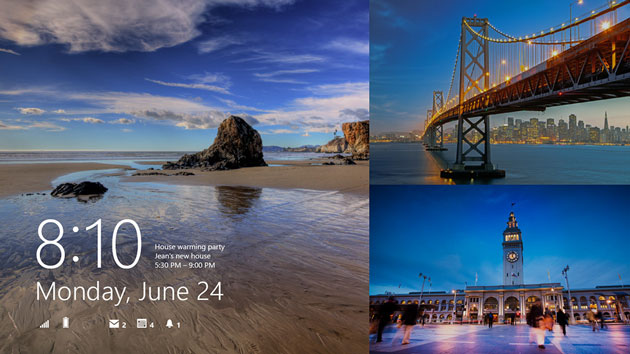
جستجو
جستجوگر توکار بینگ
جستجو در ویندوز 8.1 با تغییراتی اساسی همراه شده است. حال، قدرت پنهان موتور جستجوی بینگ در درون رابط و لایههای درونی سیستم عامل کارگذاشته شده است و روند یافتن و ارائهی دادهها و اطلاعات را سادهتر از قبل نموده است. سالهاست که مایکروسافت در زمینه ی جستجوی رومیزی سرمایهگذاری کرده است، و در تازهترین روایت از ویندوز به دستاوردهای ارزندهای دست یافتهاند. کافی است در هر جای صفحه پرس و جوهای خود را تایپ کنید، تا ویندوز نتایج جستجوی شما را سریعا در اینترنت، جستجوهای اخیر، تنظیمات سیستمی، فایلها و دیگر اطلاعات نمایش دهد. اگر به دنبال اجرای برنامهای خاص هستید، کافی است نام آن را تایپ کرده تا سریعاً به آن برسید. به نظر میرسد، رابط جستجو بیش از آنکه به محتوا تمرکز داشته باشد، به دنبال برنامههاست. این برنامه همچنین قادر به یادگیری عادات الگوهای جستجوی کاربر است و خود را با آن تطبیق میدهد.
قهرمانان بزرگ
شاید بزرگترین تغییر صورت گرفته در این بخش را بتوان ظاهر جدید ارائهی نتایج دانست. برای نمونه اگر به دنبال اطلاعات مربوط به یک بازیگر مشهور باشید، رابطی تمام صفحه از تصاویر، ویدئوها و محتوای صوتی در اختیار شما قرار خواهد گرفت. همهی نتایج به طرز زیبایی در اختیار شماست؛ حتی محتوای مربوط به برنامههای کاربردی نیز در این بین وجود دارد. یکی از مهمترین بخشهای این جستجو همانا نمایش نشانیهای وبی و نمایش بند انگشتی از محتوای نهایی است. اگر مایلید فایلهای صوتی هنرمندی خاص را اجرا نمایید، میتوانید مستقیماً آن را در Xbox Music داشته باشید، یا اینکه در زمینهی پخش فایلهای ویدئویی سایت یوتیوب نیز ورند کار مشابه خواهد بود.
در کنار اطلاعاتی کلیدی از دانشنامه ی ویکیپدیا، اخبار نیز ارائه شده است. تصاویر را میتوان بزرگنمایی کرده و به صورت مجزا تماشا کرد. حتی میتوان آنها را با توجه به رنگ بندی فیلتر نمود. حتی اگر به دنبال جای خاصی هستید و قبلا از آنجا بازدید کرده اید تصاویر مربوطه نیز در صفحهی نتایج گنجانده خواهد شد. به این ترتیب نتایج محلی در کنار یافته های فرا محلی همگی در یکجا نمایش داده میشوند چنین قابلیتی تلاش بیوقفهی کارشناسان مایکروسافت را به همراه داشته است.
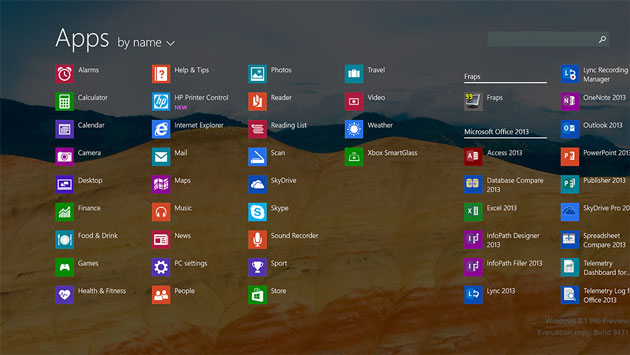
برنامههای کاربردی
برنامههای Mail و بستهی آفیس
اغلب برنامه های ویندوز 8 بهینه شدهاند، هرچند برنامهی mail در نمونهی ارائه شده از ویندوز 8.1 موجود نبود. آنها قابلیت های بهینه شدهای نظیر کار با موشواره یا تشخیص ژست های حرکتی را در این پیش نمایش از سیستم عامل جدیدشان به خوبی نشان دادند. حتی کاربر قادر است کاربردهای اجتماعی و خبر نامهها را در یک جا جمع کند. برنامه ی mail به روشنی به ابزاری فوقالعاده و قابل اعتماد بدل میشود به گونهای که کاربران رومیزی و تبلت از آن استفاده میکنند در نسخهی پیشنمایش ویندوز 8.1 مایکروسافت وعدهی استفاده از این برنامهها را میدهد، هرچند آنها در نسخه پیش نمایش اولیه وجود ندارند و مایکروسافت عرضه نسخه نهایی Mail را به پاییز موکول کرده است. حتی میتوان برنامه ها را در کنار ابزار مدیریت پست الکترونیک اجرا نمود.
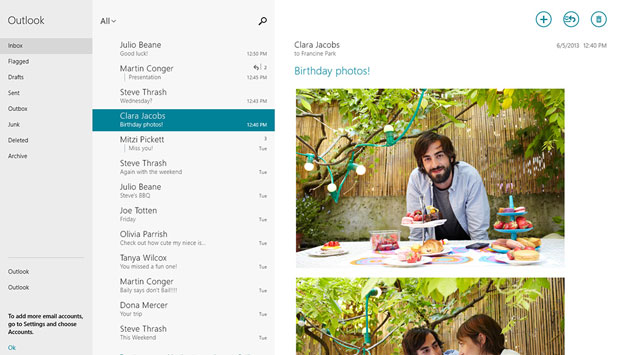
همچنین به طور محدود برخی از قابلیتهای بسته ی آفیس به Mail اضافه شده است.
قابلیت عکاسی بهتر
مایکروسافت قابلیت های قابل توجهی را در زمینه ی عکاسی و ویرایش تصاویر در ویندوز 8.1 ارائه کرده است. با توجه به وجود برنامهی Photosynth بخشی از برنامهی دوربین که به کاربر امکان عکسبرداری 360 درجه را میدهد. نرم افزار Photosynth تمامی تصاویر گرفته شده را در فرایندی دایرههای در کنار هم قرار میدهد و از آن تصاویر نیمکره ی بی نظیری میسازد. حتی میتوانید به بهینهسازی رنگها یا حذف موارد دلخواه بپردازید.
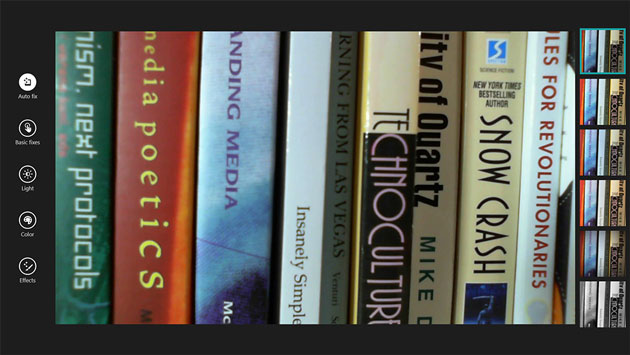
مرورگر اینترنت اکسپلورر 11
اینترنت اکسپلورر 11 شبیه نسخه ی قبلی میباشد. و زبانه ها به پایین صفحه منتقل شده است. مایکروسافت میکوشد بهره از این مرورگر را در ابزارهای قابل حمل ترویج دهد. حتی قابلیت WebGL نیز پشتیبانی شده و مالکان وبسایتها میتوانند از آن در یکپارچه سازی محتوا با کاشیهای زندهی ویندوز کمک بگیرند. همچنین صفحهی آغازین دسترسی به فیدها را میسر ساخته است.
متاسفانه نسخه های متفاوتی برای حالت مترو و رومیزی در نظر گرفته شده است و این دو با هم همگام نمیشوند. این عدم اتصال موجب شده تا مایکروسافت دست به دامان خدمات ابری شود. و برنامه به طور کامل از قابلیت خواندن فهرستها پشتیبانی میکند و صفحات نشانهگذاری شده را میتوان بعدا مطالعه کرد.
پشتیبانی از Web GL باعث میشود تا بازیهای تحت وب شکل و شمایل بهتری به خود گرفته و وب سایت ها زیباتر از قبل شوند.
مایکروسافت نرم افزار ایکس باکس موزیک را نیز بطور کامل تغییر داده و رابط کاربری آن را به شکلی طراحی نموده تا تمرکز برروی محتوا باشد. در نرم افزار جدید موزیک مایکروسافت، دسترسی به موزیک مورد نظر کاربر به مراتب سادهتر از قبل شده است. مایکروسافت همچنین از نسخه جدید نرم افزار Recipe پرده برداشت. این نرم افزار که دستورات آشپزی را نمایش میدهد بهینه شده و حالا وقتی دستتان بند تهیه غذا است، میتوانید با ژستهای حرکتی در مقابل وب کم، صفحههای دستور آشپزی را ورق بزنید و نیازی به لمس صفحه و یا صفحه کلید نخواهید داشت.
به روزرسانی پس از یک سال
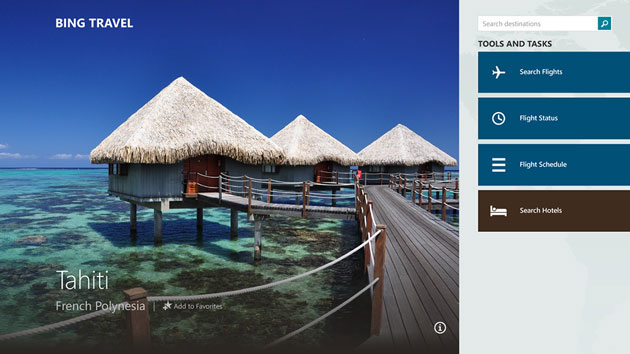
همانطور که پیشتر در محافل فناوری ذکر آن رفت، مایکروسافت رویکرد مناسبی را در تهیهی ویندوز 8.1 در پیش گرفته است. آنها با درک و پذیرش نقاط ضعف سیستم عامل خود، این موارد را رفع و رجوع کردهاند. در حقیقت نمیتوان ویندوز 8.1 را نسخهای تازه دانست، بلکه یک به روزرسانی برای رفع مشکلات سیستم عامل قدرتمندی چون ویندوز 8 است. تمامی این بهینه سازیها در ویندوز 8.1 همان مواردی است که کاربران ویندوز 7 منتظر رفعشان بودند تا بتوانند باخیالی آسوده به ویندوز تازه مهاجرت کنند.
زمانی که کارشناس ورج ویندوز 8.1 را بررسی و با آن کار کرده، به نظرش قدری بی ثبات آمده. البته نمیتوان وضعیت بهتری را برای نسخه آزمایشی متصور بود. به هر روی بهتر است پیش از نصب نسخهی نمایشی آن بر روی سیستم عزیز دلتان این نکته را نیز مد نظر داشته باشید. از ما گفتن تا انتشار نسخه نهایی صبر کنید!
Windows 8.1: a first look at what Microsoft is changing
Microsoft is taking over San Francisco's Moscone Center today to introduce a preview version of Windows 8.1. Although the company has revealed most of the features in the upcoming update to Windows 8, I’ve had a chance to get well acquainted with the Windows 8.1 preview to learn more about the changes involved.
In my previous look at 8.1 I summarized that the preview brings many small tweaks that make for a significant update, and that still stands. Microsoft is pushing a new search experience alongside UI tweaks, new and improved apps, and some better customization options for regular and power users alike. Let's dig in.
Interface
Make the Start Screen yours
Most of the changes in Windows 8.1 are visible straight from the Start Screen. New sizes of Live Tiles that offer more information or reduce clutter on screen, additional motion backgrounds, and the ability to set any image as the Start Screen wallpaper make for an improved and refined interface. The transition between desktop mode and "Metro" is a lot less jarring now, and there are even options to boot to desktop or set a new All Apps view as the default home page for the Start Screen.
Microsoft appears to be listening to its Windows 8 critics here, making 8.1 a more customizable experience that suits all needs. Altering the new Start Screen takes some getting used to if you're used to the old method, as you have to hold down on Tiles to move and change their size or position. It feels less intuitive than before, but it also prevents accidental swipes and movements so there's a tradeoff involved. The lock screen has also been tweaked to include quick access to the camera, the ability to quickly accept Skype calls, and a slideshow feature that pulls pictures from SkyDrive or the local PC. These features are minor, but good additions for upcoming 7- and 8-inch devices.
The Start button returns
The controversial Start button returns to Windows 8, and if you want you can almost combine it with the All Apps view to create a Start Menu of sorts. The button is simply a visual element that takes you back to the Start Screen, but you can also right click on it and access power user commands and the shutdown or restart options. Its return should help ease one of the usability complaints around Windows 8, but it does very little to change the way you have to interact with the Charms or the recently used apps with a mouse and keyboard. Fortunately the hot corners can be disabled so if you want to totally avoid the "Metro" world then it's possible to do so without third-party software now.
Side by side, multi-monitor, Miracast
One of the biggest changes in Windows 8.1 is the ability to have greater control over snapped applications. In Windows 8 apps could run side-by-side, but it was rather limited with a roughly 30 / 70 percent split. Microsoft is altering this dramatically in Windows 8.1, allowing apps to snap in a new 50 / 50 mode. You can also change that percentage to better control how much of an app you see on screen. This means it’s possible to snap three, four, or more apps alongside each other. There’s a limit, but it’s based on the number of 500 pixel increments you can fit on a display. On 7- and 8-inch tablets, Windows 8.1 will support the 50 / 50 view in landscape mode, with the majority of improvements aimed at portrait mode and reading scenarios.
Multiple monitor support for Windows 8-style applications has been greatly improved in Windows 8.1. In our testing you can snap multiple apps across multiple displays and even extend a machine wirelessly to a Miracast-compatible display. Microsoft is supporting Miracast natively and it has surfaced as part of the Devices Charm with the project option. Snapping apps on multiple monitors is a little confusing, and dragging apps between monitors doesn’t always have the desired effect. I found that the Start Screen would often jump to the active monitor, making it tricky to arrange apps. Still, the support is welcome and it certainly makes Metro a lot more appealing on desktop and laptop computers without a touchscreen.
Access PC settings from Metro
With Windows 8, you had to use the traditional Windows desktop Control Panel to adjust practically any important setting on the computer, and if you're a power user or find yourself troubleshooting computers often, that might still be the case. But for most tablet users, the new touch-based PC settings will probably be enough for most anything. It's still a bit of a mess of nested options as of the Windows 8.1 preview build, and you might be better off just searching for what you want, but if you're looking to change the screen resolution or how long the computer will sit idle before it goes to sleep, these new menus have you covered.
Search
Built-in Bing search
Bingsearch
Search has been totally overhauled in Windows 8.1. Bing now powers the interface and underlying algorithms used to discover and fetch data from local PCs and the web. Microsoft has long been investing in desktop search, but it’s moved forward significantly in the 8.1 preview. You can simply type on the Start Screen and you’ll be able to instantly access web queries, recent searches, system settings, files, and other information. If you want to quickly launch an app then you can just type the first few letters and you’ll be presented with it. The search interface appears to favor apps over other content, but it also learns your search habits and adapts accordingly.
Bing Heroes
"Bing Heroes surfaces images, video, and audio content in a stylish way"
Perhaps the biggest change to search here is a new hero interface powered by Bing. If you search for an artist like Rihanna you’re presented with a full-screen interface that surfaces images, video, and audio content. It’s done so in a useful but stylish way and it will even retrieve data from applications. One particularly impressive part of this search interface is that it shows web links with a thumbnail preview of the site you’re about to click on. If you want to play audio from a particular artist then it jumps straight into Xbox Music, or it will find YouTube videos from the web that are relevant.
News is also presented, alongside key information from Wikipedia. The images can be expanded and viewed separately, and there’s even the option to filter them by color to find the exact image you need. Speaking of images, if you search for a location the new Search experience can even find pictures you may have taken there, surfacing them alongside web results. It’s clear Microsoft has put a lot of thought and effort into this interface, and it has paid off.
Apps
Mail and Office
Most of the Windows 8 apps are being improved, but one that’s not part of the preview is the Mail app. The company is demonstrating some of the improvements it’s working on, including drag-and-drop support, sweep (which can remove large quantities of older unwanted mail) and the ability to group social and newsletters in one place. The Mail app is clearly starting to take shape into something that’s more usable and powerful to use over on tablets and even desktops. In the preview release the improvements aren’t ready, but Microsoft tells us an updated app will ship with Windows 8.1 later this year. One thing that does work well now is Mail's ability to pop open an app, side-by-side with Mail, to quickly view a web link or attached photo.I also saw a brief glimpse of Windows 8-style Office applications which Microsoft is currently working on. Described as an alpha build, Microsoft was only prepared to show off a copy of PowerPoint running a presentation, but the suite should launch for Windows 8.1 tablets later this year.
Spin for better photography
Microsoft has some pretty intriguing user experiences for snapping shots and editing photos in Windows 8.1. With Photosynth, part of the Camera app, you can take a whole 360 degree photosphere — an entire room floor to ceiling — just by moving the tablet around, as if each image is filling in the pieces of a virtual jigsaw puzzle. The Photosynth software stitches them all together, and the results are surprisingly good. Meanwhile, the Photos app lets you enhance or mute colors through a different circular procedure: you drop a pin on any spot, then rotate a radial dial (which reminds me of OneNote) to adjust the intensity.
Internet Explorer 11
Internet Explorer 11 largely looks the same as its IE10 counterpart. The tab interface has been moved to the bottom, and Microsoft is catching up to the competition with tab sync across Windows 8.1 devices and Windows Phone. WebGL is also supported in Internet Explorer 11, and website owners can create separate Live Tiles that can be pinned to the Start Screen to access RSS feeds.
Unfortunately there are still separate desktop and Metro versions of IE11, and the tabs don't appear to keep in sync between the two. It's an odd disconnect given Microsoft's focus on cloud syncing in 8.1. IE11 will also detect phone numbers on sites so you can call them using apps like Skype, and the app fully supports the new Reading List feature that will let you bookmark web pages for later reading.
Cooking and calculating
Right out of the box, there are a number of new apps in Windows 8.1. Metro-style versions of Alarms, Calculator, and Sound Recorder are all available and the company is also adding Bing Health & Fitness and Bing Food & Drink. Bing’s Food & Drink app is perhaps the most interesting addition. Designed as a recipe book, it includes a unique hands-free mode that lets you swipe between recipe notes to avoid touching a screen with messy fingers. It simply uses a webcam and it will be interesting to see whether this makes its way into additional Windows 8.1 apps.
Xbox Music redesigned
Microsoft is highlighting its redesigned Xbox Music client with 8.1, but the improvements are actually fairly minor. The initial layout is improved with more immediate access to your songs and albums, but the interface when you’re viewing songs is unchanged. Microsoft is offering non-subscribers access to a radio feature that lets you search for artists to get recommended songs. Microsoft also showed off a feature where you can invoke the Share charm from a website listing musical artists to quickly create a playlist of their songs, though it didn't seem to be available in the preview build. A web-based version of Xbox Music will also debut next week to provide access to the service from non-Microsoft devices.
A solid year-one update
As I said back in May, Microsoft has taken the right approach with Windows 8.1. It has recognized its operating system's weakest points and addressed the issues. No, it's not an update with many stand-out features, but it represents a real refinement of what was already a strong OS. All of Microsoft's tweaks have made big improvement in usability, especially for users waiting to switch from Windows 7 or Vista.
I've found Windows 8.1 to be quite unstable in my time with it. Obviously, that's to be expected with pre-release software, but you might want to think twice before installing the preview on your main machine. It's available from Microsoft's preview site here.
 گجت نیوز آخرین اخبار تکنولوژی، علم و خودرو
گجت نیوز آخرین اخبار تکنولوژی، علم و خودرو 





