
گوگل در کنفرانس دیروز و پریروزش رسماً شروع به کار Android Wear را اعلام کرد. هماکنون میتوانید ساعتهای LG G Watch و Samsung Gear Live را بخرید. ساعت Motorola Moto 360 نیز بهزودی به بازار عرضه خواهد شد. در این مقاله میخواهیم تجربهٔ کار با این سیستمعامل جدید با ساعتهای LG و سامسونگ را در اختیار شما بگذاریم.
شروع به کار Android Wear
وقتی برای اولین بار ساعت Android Wear را روشن میکنید، با پیغام نصب برنامهٔ Android Wear بر روی گوشی مواجه میشوید. البته چون هنوز عموم مردم از این ساعتها ندارند برنامهٔ Android Wear مثل برنامههای دیگر بر روی Google Play Store موجود نیست و برای دریافت آن باید مراحلی را طی کنید تا در آخر لینک دانلود به شما داده شود.
بعد از نصب این برنامه بر روی تلفن همراه و بهروزرسانی برخی برنامههای مرتبط مثل Google Play Services و Google Search، بلوتوث گوشی را روشن میکنید و ساعت را از طریق بلوتوث به گوشی متصل میکنید.
پسازآن باید قراردادی را بپذیرید و چند گزینه را تیک بزنید. سپس Firmware ساعت بهروزرسانی میشود. بعد از طی همهٔ این مراحل میتوانید با ساعت کارکنید.
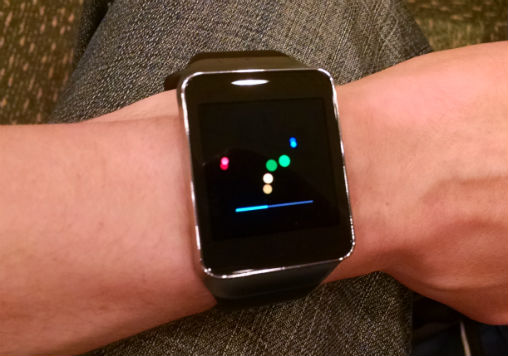
فرقی ندارد از چه ساعتی استفاده میکنید. اکثر ویژگیهای Android Wear در تمام ساعتها مشابه است. در ابتدا میتوانید تنظیم کنید که صفحهٔ نمایش ساعت همیشه روشن باشد و یا فقط وقتی با آن کار میکنید روشن شود. اگر همیشه روشن باشد، در مواقعی که با آن کاری ندارید کمنور شده و وقتی با آن شروع به کار میکنید روشن میشود.
وقتی دستتان را بالا میآورید که ساعت را ببینید، صفحهٔ ساعت روشن میشود. این حرکت توسط سنسور شتاب سنج درون ساعت تشخیص داده میشود. همان حرکت نیز برای خاموش کردن (یا کمنور کردن) صفحه کافی است. علاوه بر حرکت دست، زدن انگشت بر روی صفحه و یا رسیدن پیام جدید نیز باعث روشن شدن صفحه میشود.
در تمام ساعتهای Android Wear بااینکه صفحه بهطور خودکار خاموش میشود، با آوردن کف دست بر روی صفحهٔ ساعت نیز میتوانید آن را خاموش (یا کمنور) کنید.
Watch Face
وقتی به صفحهٔ Android Wear نگاه میکنید با تصویر ساعت آنالوگ یا دیجیتال روبرو میشوید که به آن Watch Face میگویند. بیشترین وجه تمایز Android Wear در ساعتهای مختلف با یکدیگر Watch Face ها هستند. هر ساعت با تعدادی Watch Face ساخت گوگل و تعدادی از طرف سازندهٔ ساعت عرضه میشود.

برای عوض کردن Watch Face کافی است انگشتتان را بر روی آن نگهدارید تا لیست Watch Face ها باز شود. با کشیدن انگشت بر روی صفحه در لیست حرکت میکنید و گزینهٔ دلخواهتان را با زدن انگشت انتخاب میکنید. برخی از Watch Face ها ساعت آنالوگ یا دیجیتال ساده هستند و برخی دیگر نیز شامل تصویر پسزمینه میشوند.

طبق گفتهٔ گوگل در حال حاضر راهی برای اضافه کردن Watch Face ها از طرف کاربر وجود ندارد ولی احتمالاً در آینده شاهد این قابلیت خواهیم بود.
کارایی Android Wear
در زیر ساعت همیشه مهمترین نوتیفیکیشن نشان داده میشود که با کشیدن صفحه به سمت بالا وارد جزئیات آن میشوید.

با کشیدن صفحه به سمت بالا همانند Google Now تمام کارتها و نوتیفیکیشنهایتان به ترتیب نمایش داده میشوند. قرارهای ملاقات، زمانی که طول میکشد تا به محل کار برسید، آبوهوا و … ازجمله کارتهایی هستند که بر روی Android Wear نمایش داده میشوند.
نوتیفیکیشنهایی که معمولاً بر روی گوشی میبینید مثل پیامک، ایمیل جدید و یادآوریهای ثبتشده در تقویم بر روی ساعت نیز مشاهده خواهید کرد. اگر نمیخواهید بر روی ساعت از برنامهٔ خاصی نوتیفیکیشن دریافت کنید، باید به برنامهٔ Android Wear گوشی مراجعه کنید. در این برنامه مکانی برای واردکردن برنامهها به لیست سیاه وجود دارد تا نوتیفیکیشنهایشان به ساعت فرستاده نشود.
Android Wear دارای قابلیتهایی برای سلامتی و تناسباندام نیز هست. تمام ساعتهایی که تاکنون با آنها کارکردهایم تعداد قدمهایی که در آن روز برداشتهاید را به شما میگویند. Samsung Gear Live میتواند ضربان قلب شمارا نیز نشان بدهد. (البته با تجربهای که از نمایش ضربان قلب بر روی دیگر دستگاههای سامسونگ داریم، نمیتوانیم خیلی به صحت و دقت آن اعتماد کنیم)
کار با کارتها در Android Wear
کار با نوتیفیکیشنها و کارتها در Android Wear آسان است. هر نوتیفیکیشنی را که به سمت چپ بکشید حذف میشود. اگر آن را به سمت راست بکشید گزینهها و اطلاعات بیشتر در مورد آن میبینید.
برای مثال کارتی بر روی ساعت مشاهده میکنیم که میگوید چگونه با ماشین به مکانی برویم. این مکان به خاطر اینکه آن را در نقشه جستجو کردهایم بر روی ساعت ظاهر میشود. وقتی آن را به سمت راست بکشم نقشهای ظاهر میشود که نقشهٔ مکان فعلی ما تا آنجا را نمایش میدهد. باز اگر به سمت راست بکشم آیکونی ظاهر میشود که با زدن بر روی آن راهنمایی به سمت آن مکان (Navigation) آغاز میشود. باز اگر به سمت راست بکشم آیکونی ظاهر میشود که نقشه را بر روی گوشی باز میکند.
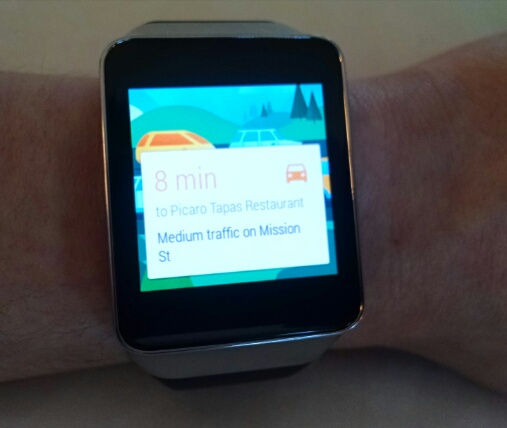
کارتی هست که وضعیت آبوهوا را نشان میدهد. با کشیدن آن به سمت راست، مشروح وضعیت آبوهوا (پیشبینی روزهای آینده) نمایش داده میشود. اگر دوباره به سمت راست بکشم آیکونی برای باز کردن برنامه آبوهوا در گوشی ظاهر میشود.
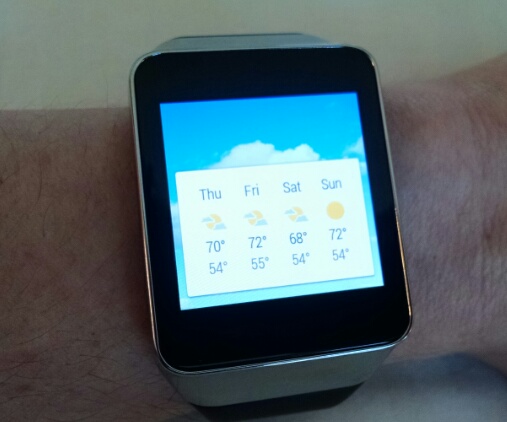
اگر در Gmail ایمیل داشته باشم با کشیدن صفحه به سمت راست، آیکونی برای آرشیو کردن آن ایمیل ظاهر میشود. با کشیدن دوباره، آیکونی برای جواب دادن به ایمیل ظاهر میشود. باز اگر به سمت راست بکشم آیکونی برای باز کردن Gmail در گوشی ظاهر میشود.
کارتهایی همچون پیامک، ایمیل و … که متن زیادی دارند، در ابتدا موضوع و یا چند کلمهٔ اول متن به همراه عکس فرستنده نمایش داده میشود. در این هنگام با زدن انگشت بر روی صفحه بقیهٔ متن نیز نشان داده میشود.
هر بار که یک نوتیفیکیشن جدید میآید، ساعت میلرزد و شمارا در جریان قرار میدهد.
دستور صوتی به Android Wear
Android Wear با ظاهری بسیار ساده طراحیشده و کار با آن بسیار راحت است. دستورات صوتی نیز به خاطر موتور جستجوگر قدرتمند گوگل، کار با Android Wear را راحتتر میکنند.
برای فعال کردن دستور صوتی یا میبایست دستتان را بالا آورده تا صفحه روشن شود، سپس بگویید Okay, Google. و یا با انگشتتان بر روی صفحه بزنید.
حال میتوانید دستورات صوتی که اندروید شناسایی میکند (مثل پرسیدن سؤال از گوگل، تنظیم آلارم یا جستجوی یک مکان در نقشه) بهعلاوهٔ دستورات مخصوص Android Wear را بگویید. برخی از این دستورات عبارتاند از:
- Take a note
- Remind me…
- Show me my steps
- Show me my heart rate
- Send a text…
- Email…
- Agenda for today
- Navigate to…
- Set a timer
- Start stopwatch
- Set an alarm
- Show alarms
- Settings
- Start Compass
- Start Fit
دستور Start Fit خلاصهای از اطلاعات مربوط به تناسباندام که ساعت جمعآوری کرده است را ارائه میدهد.
آنطور که از صحبتهای گوگل در کنفرانس Google I/O برداشت کردیم، فروشگاه برنامه برای Android Wear جدا از Google Play Store به وجود نخواهد آمد. برنامههایی که دارای قابلیتی برای Android Wear هستند دارای دو جزء میباشند. جزئی برای گوشی و جزئی برای ساعت که به صورت خودکار از گوشی بر روی ساعت نصب خواهد شد.
منبع : computerworld
Google officially launched its Android-based smartwatch platform at its I/O developers’ conference this week, and the first two devices are already on sale: the LG G Watch and the Samsung Gear Live.
I’m in the midst of getting to know both models and will share some thoughts on the hardware soon. First, though, I wanted to take a few minutes to talk about Android Wear and what it’s actually like to use.
Getting started with Android Wear
When you first power up an Android Wear watch, you’re prompted to download the companion Android Wear app onto your phone. (Given the fact that these watches aren’t in the hands of the general public yet, the app isn’t widely available in the Play Store at this point; we had to go through a process to register as beta users and then get a special link to find it. I imagine that’ll change very soon.)
Once you have the app on your phone — and up-to-date versions of a few other apps, like Google Play Services and Google Search — you simply activate Bluetooth on your phone and authorize both the phone and the watch to connect with each other.
You accept a few terms of service, check a few boxes, wait for an automatic firmware update to download on the watch, and then you’re ready to roll. The watch itself is pretty much configured for you right out of the box.
Android Wear Update
Waiting for the initial Android Wear firmware update
The Android Wear basics
Most things about Android Wear work exactly the same regardless of which watch you’re using. First and foremost, you can choose to have the watch’s display stay on all of the time or to leave it off until you activate it. If you leave it on, the watch will enter a dimmed mode whenever you aren’t interacting with it; you can then tap its display or simply raise your wrist up to get the display to fully illuminate. (An accelerometer in the watch makes that wrist-raising motion possible.)
The same wrist-raising motion will activate the display if you choose to leave it off by default. And regardless of which setting you use, the watch will illuminate briefly whenever you touch its display and anytime a new notification arrives.
All Android Wear watches also allow you to touch your palm over the display to put it to sleep — either into the dimmed mode, if you chose to have the display stay on all of the time, or off entirely, if you opted to keep the display dark when not in use. So far, that gesture has worked consistently well for me.
The faces of Android Wear
Surprise, surprise: When you first look at your Android Wear device, you’ll see a watch face. (Sensible enough, no?) The face designs are pretty much the only things that set one device apart from the next in terms of software; each Android Wear watch comes with a standard set of stock Google face designs and then a handful of additional options provided by the manufacturer.
Android Wear Faces
You simply long-press on the watch’s display to change the face design. Doing so takes you to a list of options; there, you just swipe through to find one you like and then tap it to select it. You can choose from a variety of looks, ranging from a classic analog watch to a simple digital face or one with scenic photos in the background.
Android Wear Face Selection
Google tells me there’s no way for a user to add additional watch face designs to an Android Wear product at this point, so the list of options provided by each manufacturer is somewhat significant.
Android Wear content
The very bottom of any Android Wear watch face shows you a peek at your most relevant pending notification. You can swipe up on it to see the notification in full detail.
Android Wear Card
Android Wear Card
A peek at a card on the watch face, with the watch dimmed, and a full view of the same card
Continuing to swipe upwards will take you through all of your current cards and notifications. You’ll see all the same stuff you’re used to finding in Google Now: upcoming appointments, drive times to relevant locations, weather in your area and any areas where you’re traveling, and so forth.
You’ll also see any regular notifications from your phone — things like calendar reminders, new emails, and text messages. If you don’t want to receive certain types of notifications on your watch, the companion phone app has a place where you can blacklist specific apps and make it so that their notifications won’t come through to the watch.
Android Wear also has some integrated fitness info: All of the watches shown so far will tell you how many steps you’ve taken during the day, and the Samsung Gear Live can also show you your heart rate if you wish (though I’m not sure I’d rely on its accuracy, based on what we’ve seen with the heart rate monitors on other Samsung devices).
Interacting with Android Wear cards
Managing the cards and notifications on the watch is actually quite easy: You can swipe left on any notification to dismiss it, which also causes it to be dismissed on your phone. Or you can swipe right on it to get additional information.
On a card telling me the drive time to the Golden Gate Park, for instance — which appeared because I had searched for that location recently — swiping right once brings up a map from my current location to the park. Swiping right again brings up a large icon to launch navigation. Swiping right again brings up a large icon to open the card on my phone.
On a card with the current local weather, swiping right once brings up an extended forecast. Swiping right again brings up a large icon to open the weather info on my phone.
Android Wear Weather
With a new message notification from Gmail, swiping right once brings up an icon to archive the email. Swiping right again brings up an icon to reply. And swiping right again brings up an option to open the message on my phone.
Cards with a lot of content — those from emails, text messages, and the likes — show you the subject or first few words of the message, along with the sender’s face in the background when possible. You can then tap on the cards if you want to scroll through the entire text.
Oh, and anytime a new notification arrives, the Android Wear watches vibrate gently to let you know.
Android Wear voice control
Android Wear is clearly designed to be simple and easy to interact with all around, but the easiest way to use a Wear watch on the go is still by talking to it.
You can activate Wear’s voice control system by tapping the watch or by saying “Okay, Google” — though the latter seems to work only when the watch is fully illuminated, not when the display is off or even dimmed. So if you want to say “Okay, Google,” you’ll have to raise your wrist first to fully wake the display.
From there, you can use all the voice commands we’ve come to know and love on Android along with a few watch-specific additions. Some of the suggestions Android Wear provides:
• Take a note
• Remind me…
• Show me my steps
• Show me my heart rate (only on Wear devices with heart rate monitors)
• Send a text…
• Email…
• Agenda for today
• Navigate to…
• Set a timer
• Start stopwatch
• Set an alarm
• Show alarms
• Settings
• Start Compass
• Start Fit
The latter two are used to open those respective apps. Compass is exactly what you’d expect, while Fit is basically a summary of all the fitness-related data your watch has collected.
And speaking of apps, as we learned in yesterday’s I/O keynote, Google won’t create a separate store for Wear-compatible apps; rather, anytime you install an app onto your phone that has a Wear component, its Wear component will automatically be installed onto your watch.
As of now, the pickins are pretty slim — as you’d expect — but we’ll likely see lots more third-party options once these products are out in the world and developers have had a chance to build support into their programs.
Android Power TwitterAnd that, my friends, is a first look at what Android Wear is all about. The real test, of course, is what it’s like to use in the real world over time — and that’s something I’ll be looking at closely in the days and weeks ahead.
So stay tuned for much more coverage — and for some first impressions of the different Android Wear hardware, which I’ll be sharing very soon.
 گجت نیوز آخرین اخبار تکنولوژی، علم و خودرو
گجت نیوز آخرین اخبار تکنولوژی، علم و خودرو 





